Configure system users
Adjust the system user or group for each LiveData Migrator service to suit your environment.
Data Migrator 1.20 changed Hive Migrator user configuration. If upgrading to 1.21, and authenticating with Hive through a Kerberos principal that doesn't map to the hive user, ensure there's a valid proxy user setting in core-site.xml. Otherwise metadata migrations will fail. See the known issue for more information.
Defaults
The default system users and groups for each service are as follows:
| Service | Default system user | Default system group |
|---|---|---|
livedata-migrator | hdfs | hdfs |
livedata-migrator-data-agent | hdfs | hdfs |
livedata-ui | hdfs | hdfs |
hivemigrator | hive | hadoop |
hivemigrator-remote-server | hive | hadoop |
If you assign a customer user and group during installation, the above default system users and groups will be overwritten.
Running a service as a different user or group
You can run a service your own custom user or group, allowing precise control over privileges are provided. However, this is only appropriate in environments not running Kerberos:
Customer service users without Kerberos

Don't run Data Migrator without Kerberos in production environments. We recommend running without Kerberos for internal testing only.
Customer service users with Kerberos
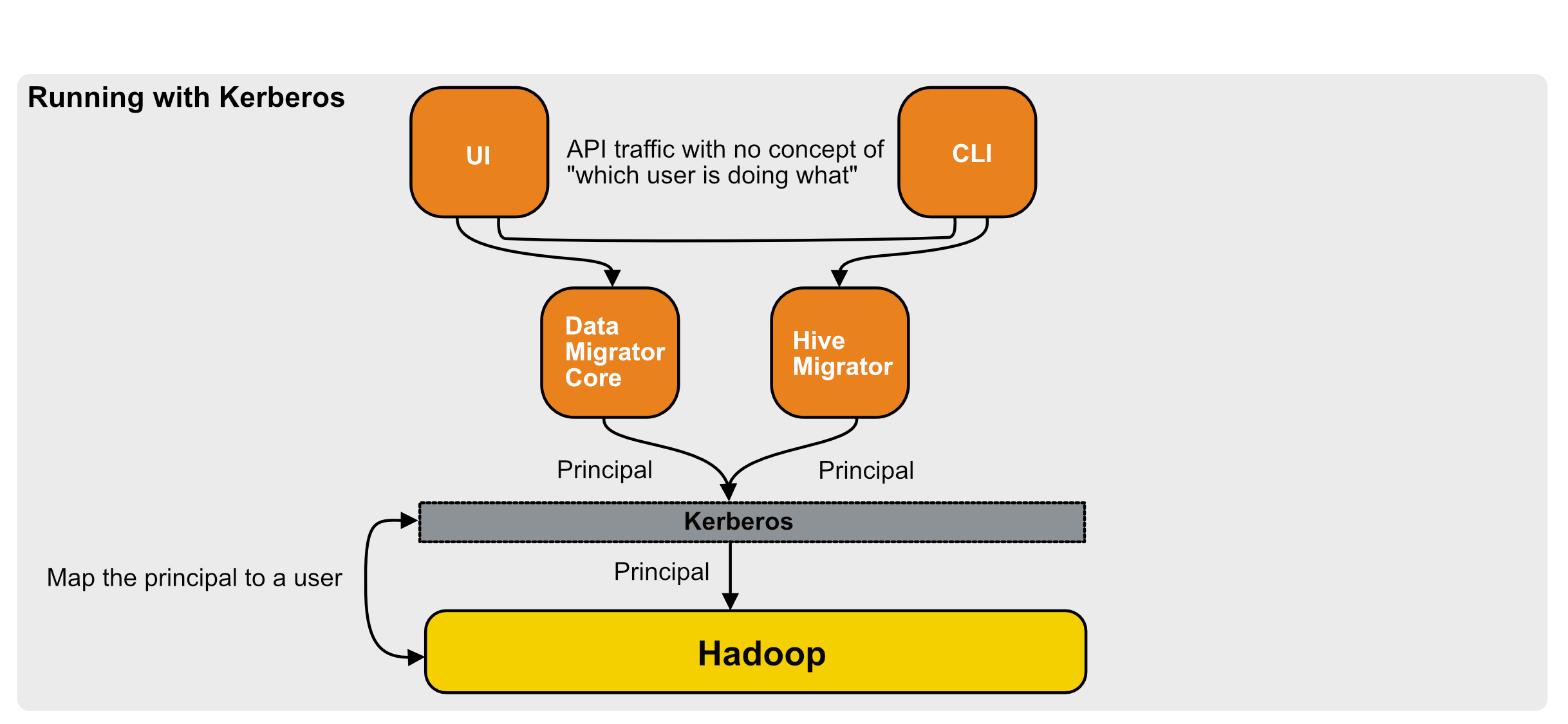
On a kerberized cluster, the principal set in the Kerberos keytab determines the identity used to grant access to the source and target. As a result, you don't need to run services using a privileged user. You can set up a custom user with fewer privileges to increase cluster security.
Follow the steps below, depending on which service user/group you want to change.
Data Migrator and UI
Adjust the system user or group in the service configuration.
Only do this step if running a Linux distribution with systemd
Create an override service file for the following services:Data Migratorsystemctl edit livedata-migratorData Transfer Agentsystemctl edit livedata-migrator-data-agentUIsystemctl edit livedata-uiIn the text editor that opens automatically, override the
UserandGroupvariables with your preferred user and group:Example[Service]
User=<user>
Group=<group>Update the values for
USERNAMEandGROUPNAMEin the configuration file for the following services:Data Migrator/etc/wandisco/livedata-migrator/vars.envData Transfer Agent/etc/wandisco/livedata-migrator-data-agent/vars.envUI/etc/wandisco/ui/vars.envChange ownership of the related directories to the new system user/group:
Data Migratorchown -R <user>:<group> /opt/wandisco/livedata-migrator /etc/wandisco/livedata-migrator /var/log/wandisco/livedata-migrator /var/run/livedata-migratorData Transfer Agentchown -R <user>:<group> /opt/wandisco/livedata-migrator-data-agent /etc/wandisco/livedata-migrator-data-agent /var/log/wandisco/livedata-migrator-data-agent /var/run/livedata-migrator-data-agentUIchown -R <user>:<group> /opt/wandisco/ui /etc/wandisco/ui /var/log/wandisco/ui /var/run/livedata-ui /var/log/wandisco/auditAfter you've made changes, restart the services:
Hive Migrator and Hive Migrator remote server
Adjust the system user or group in the service configuration.
Only do this step if running a Linux distribution with systemd
Create an override service file for the following services:Hive Migratorsystemctl edit hivemigratorHive Migrator remote serversystemctl edit hivemigrator-remote-serverIn the text editor that opens automatically, override the
UserandGroupvariables with your preferred user and group:Example[Service]
User=<user>
Group=<group>Update the values for
HIVE_MIGRATOR_SERVER_USERandHIVE_MIGRATOR_SERVER_GROUPin the configuration file for the following services:Hive Migrator/etc/wandisco/hivemigrator/vars.shHive Migrator remote server/etc/wandisco/hivemigrator-remote-server/vars.shChange ownership of the related directories to the new system user/group:
Hive Migratorchown -R <user>:<group> /opt/wandisco/hivemigrator /etc/wandisco/hivemigrator /var/log/wandisco/hivemigrator /var/run/hivemigratorHive Migrator remote serverchown -R <user>:<group> /opt/wandisco/hivemigrator-remote-server /etc/wandisco/hivemigrator-remote-server /var/log/wandisco/hivemigrator-remote-server /var/run/hivemigrator-remote-serverOnce you've finished making changes, restart the corresponding services: